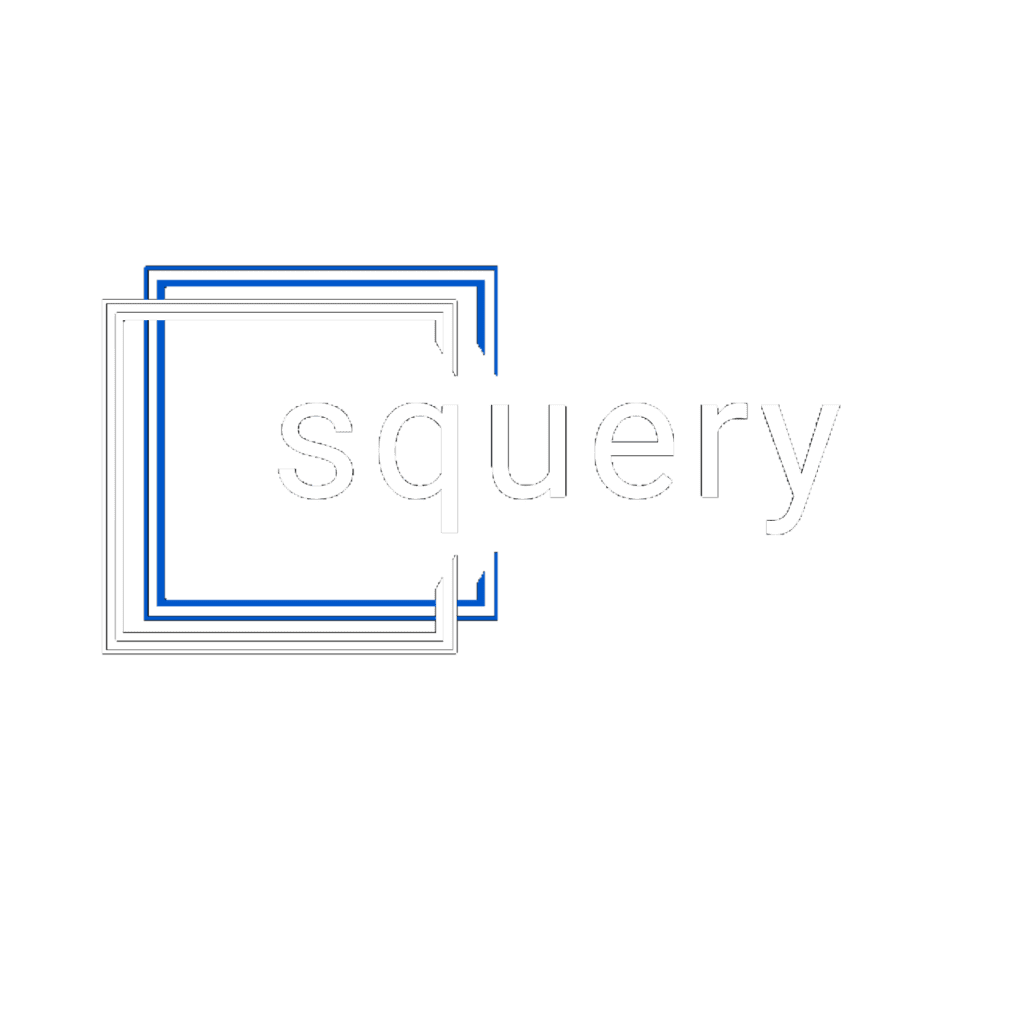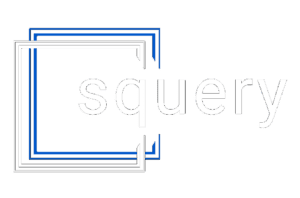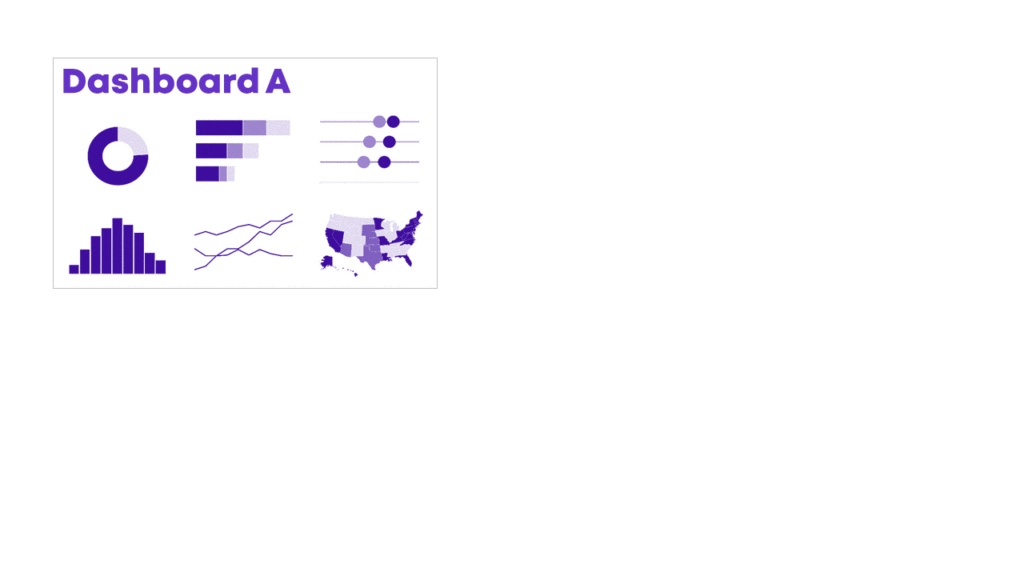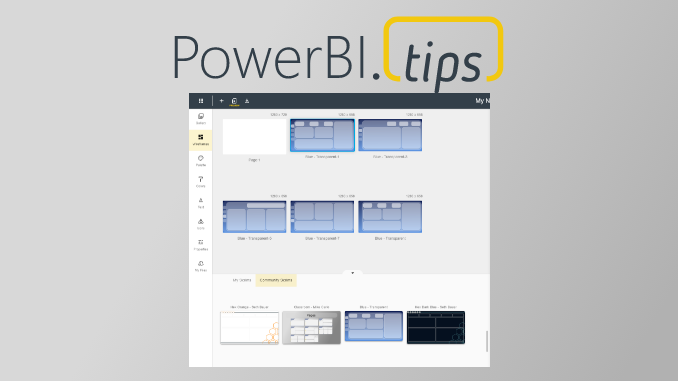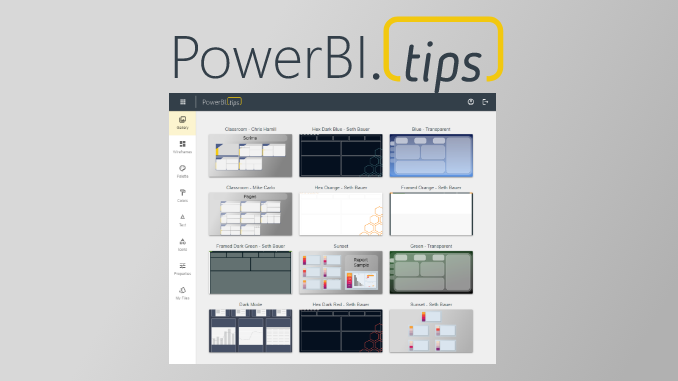Do you need a series of matching dashboards?
One per program, school, or state?
Copying and pasting is tedious and destined for typos.
Instead, produce a series of matching dashboards through the magic of lookup functions and drop-down menus.
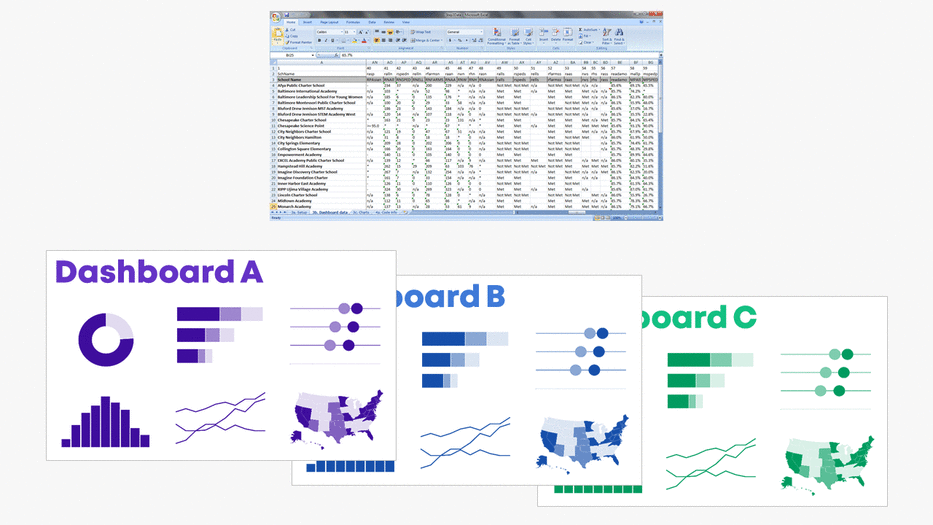
Save time with my automation process.
You’ll create one template and then auto-magically populate it with the rest of the data.
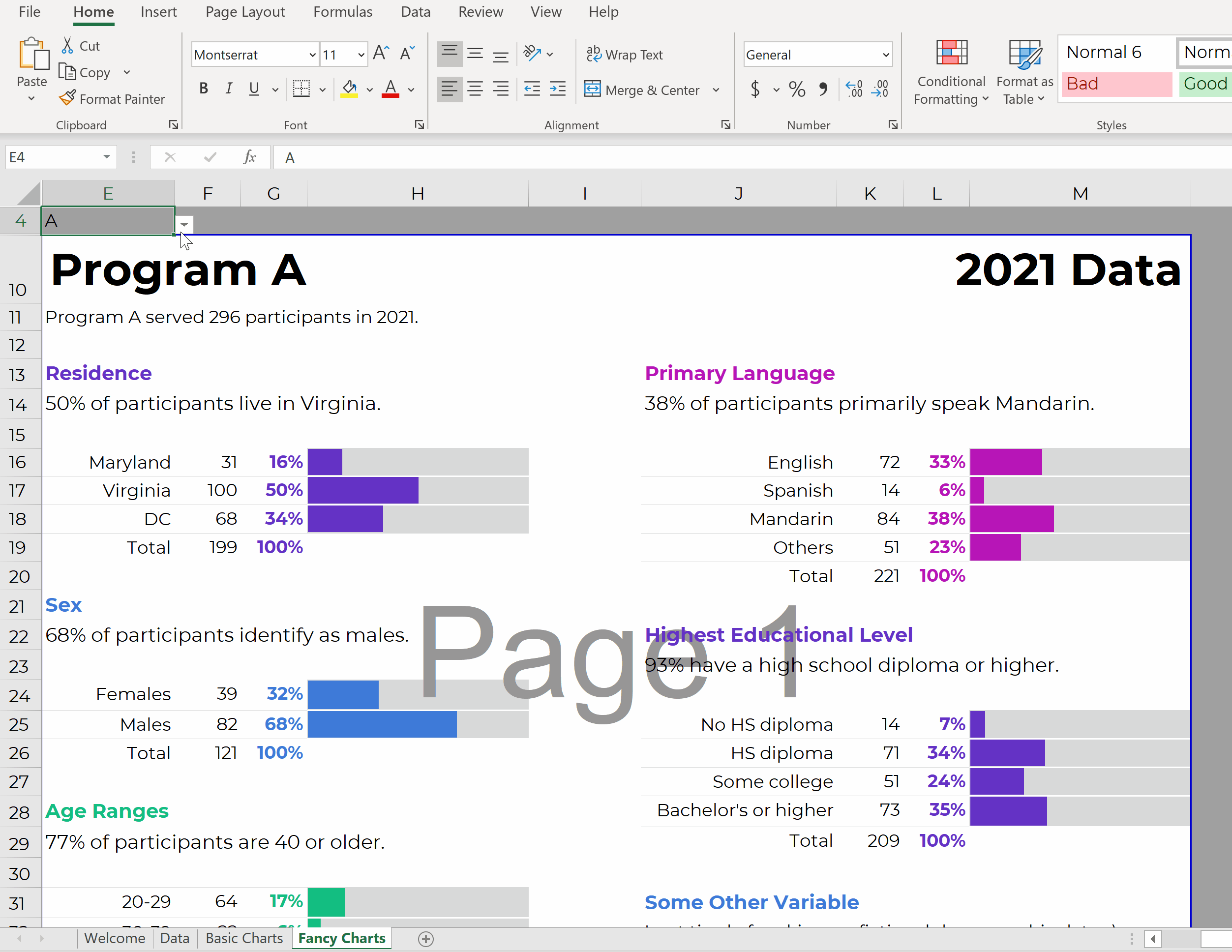
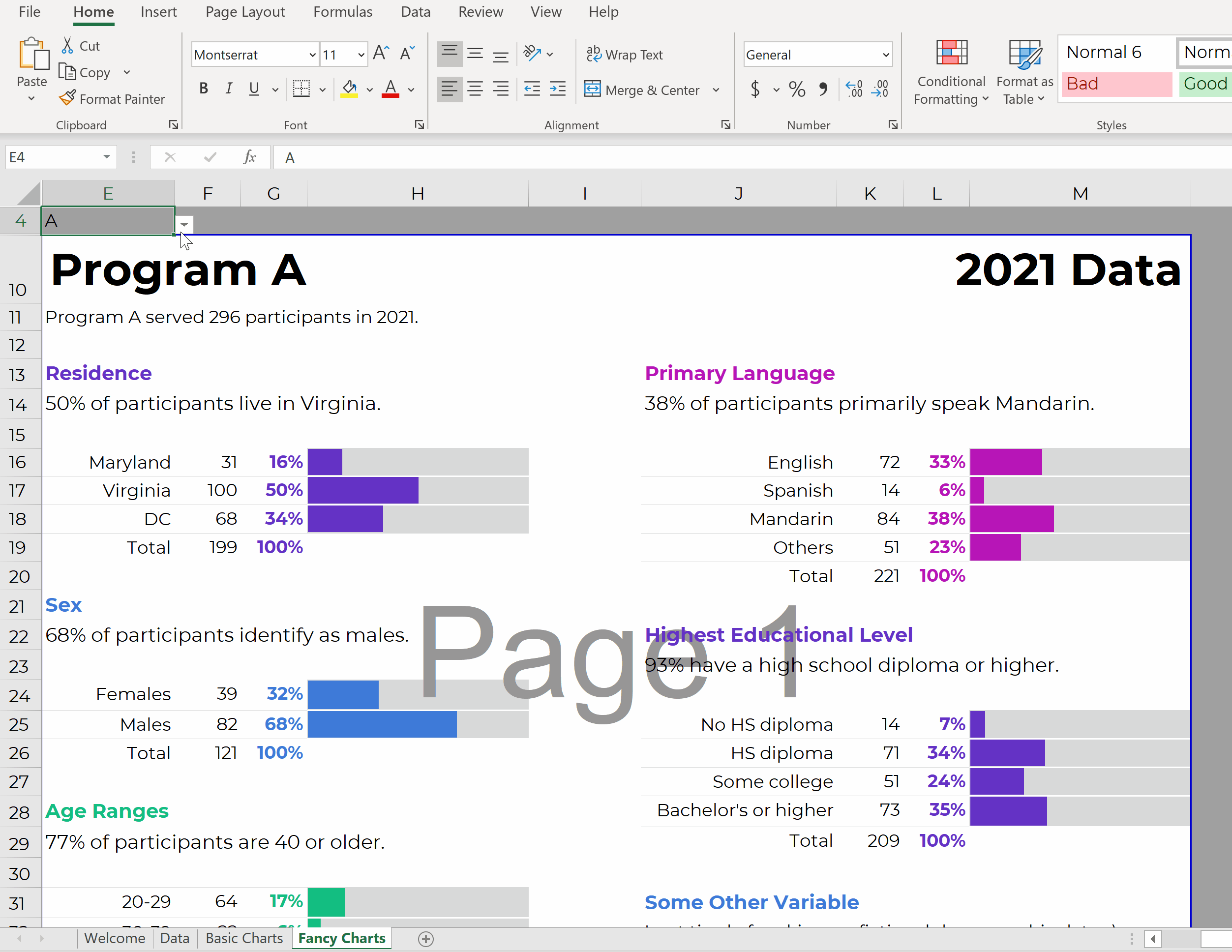
Want to give it a try?! Here’s how.
Let’s pretend we want one dashboard per program.
Our dataset might look something like this.
(These are fictional numbers, and they don’t add up to the correct denominators, so don’t look toooo closely, ha!)
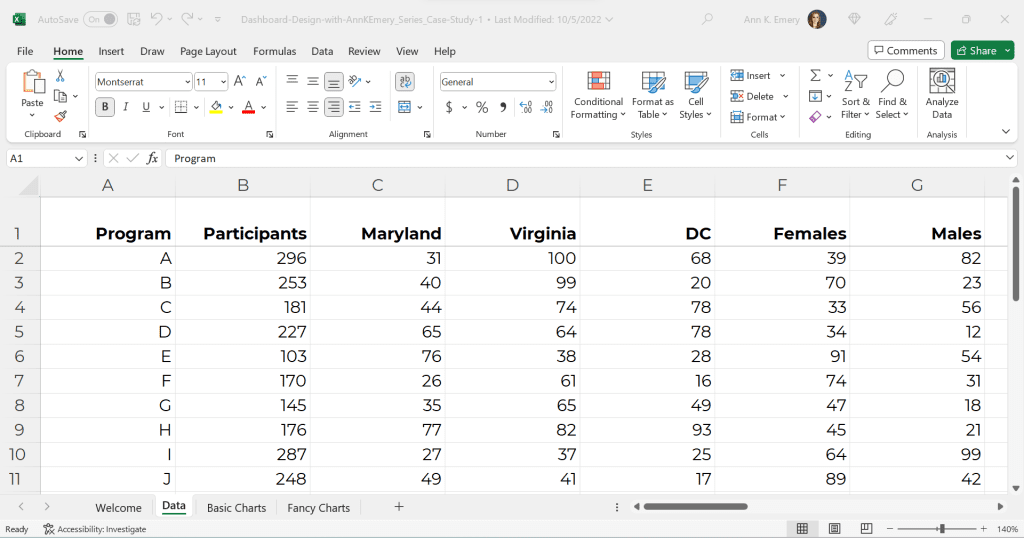
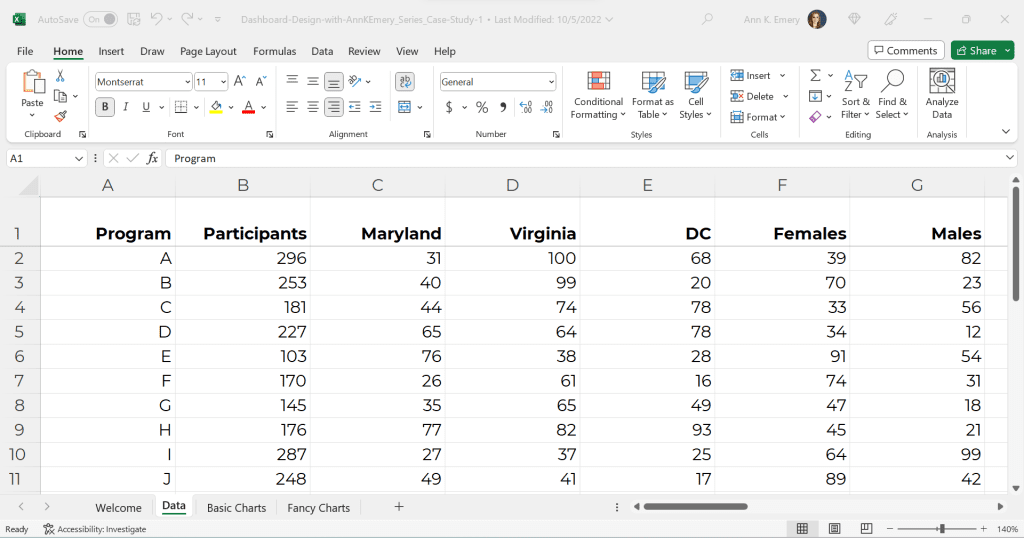
Click on the cell where you want to create a drop-down menu.
Go to the Data tab.
Click on Data Validation.
Allow a List.
Choose the Source (e.g., the first column of the Data sheet).
It’ll look like this:
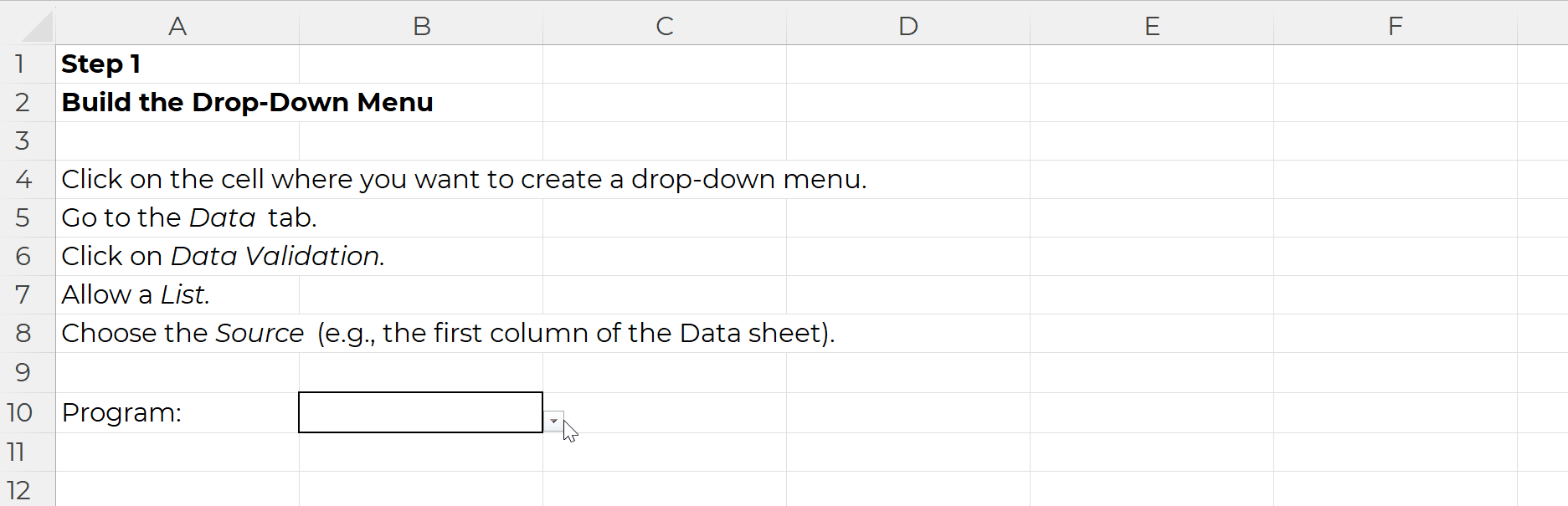
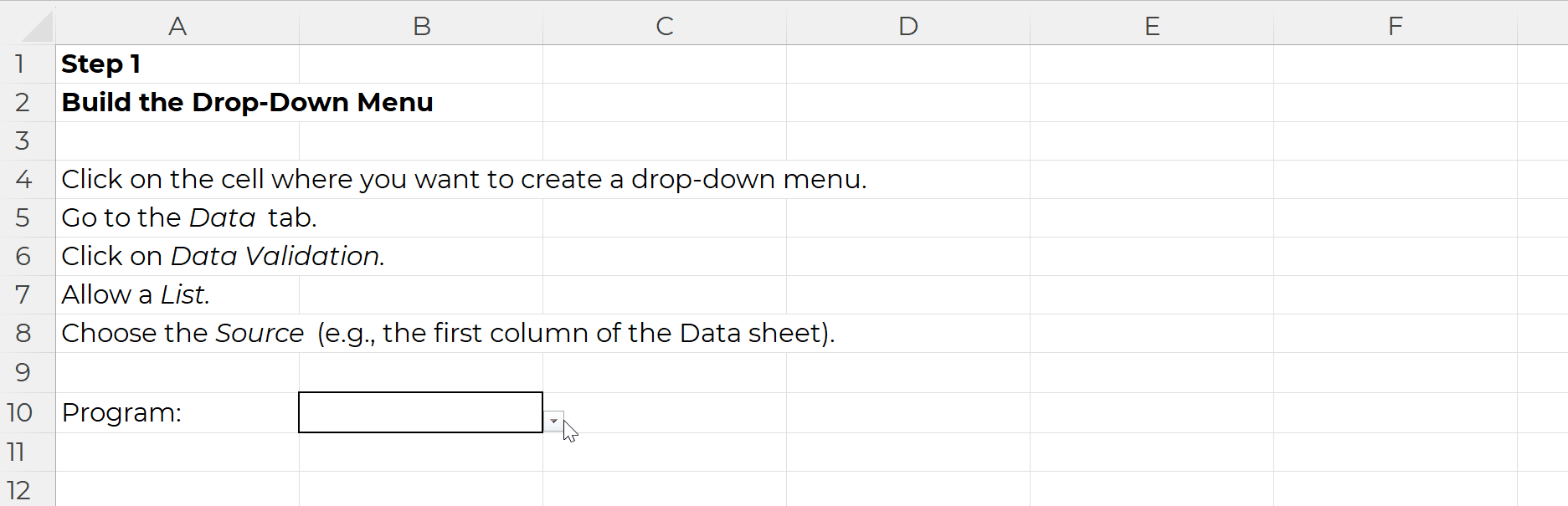
In the Variable Name column, use Paste Special to transpose the headers from the Data sheet into this Charts sheet:
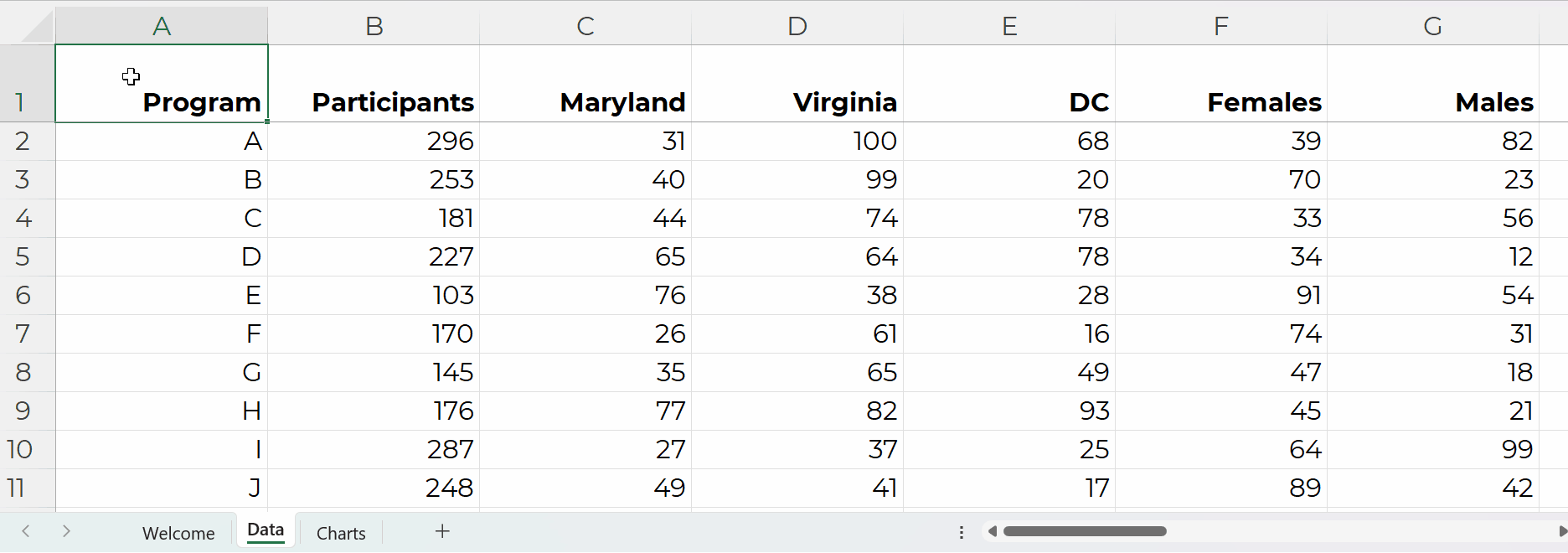
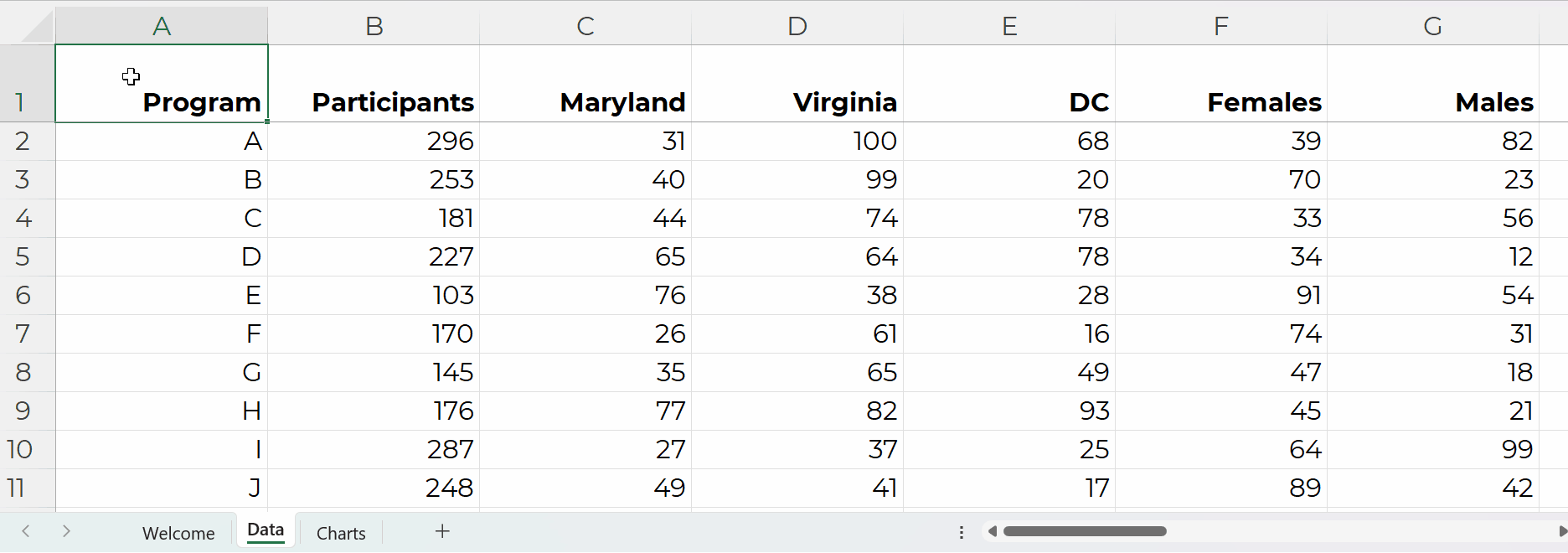
In the Column # column, tell Excel where that variable lives in the Data sheet.
For example, the Program name is in the first column of the Data sheet, so type 1.
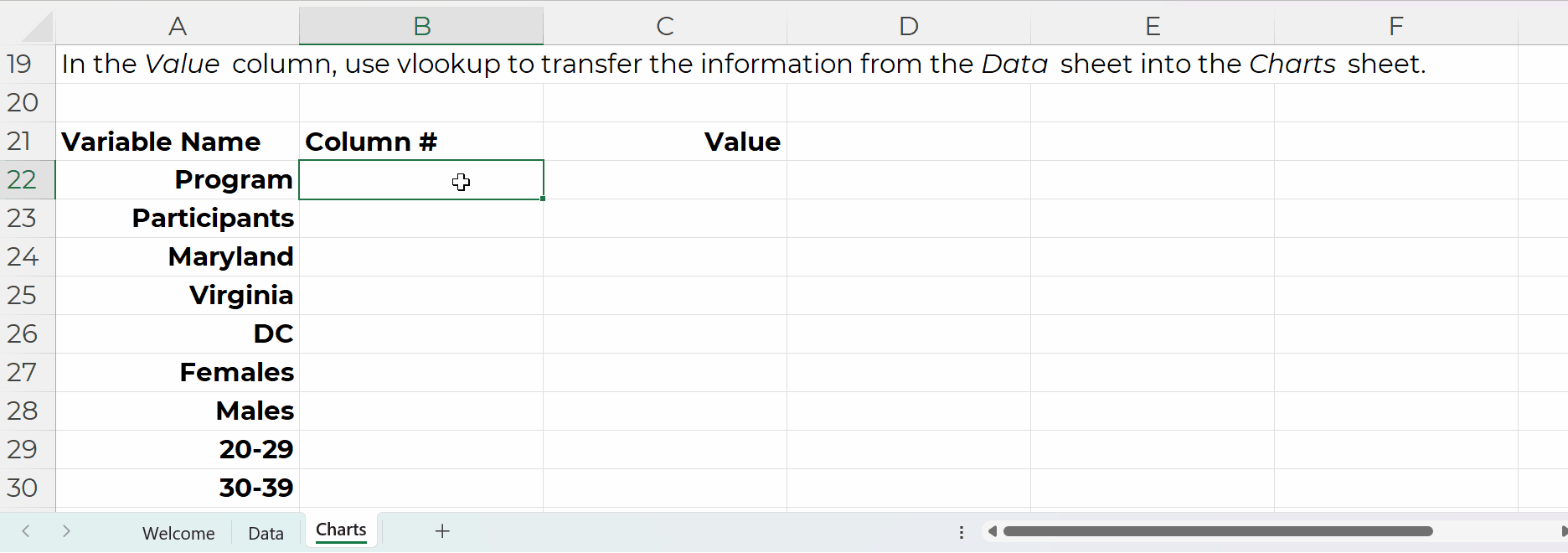
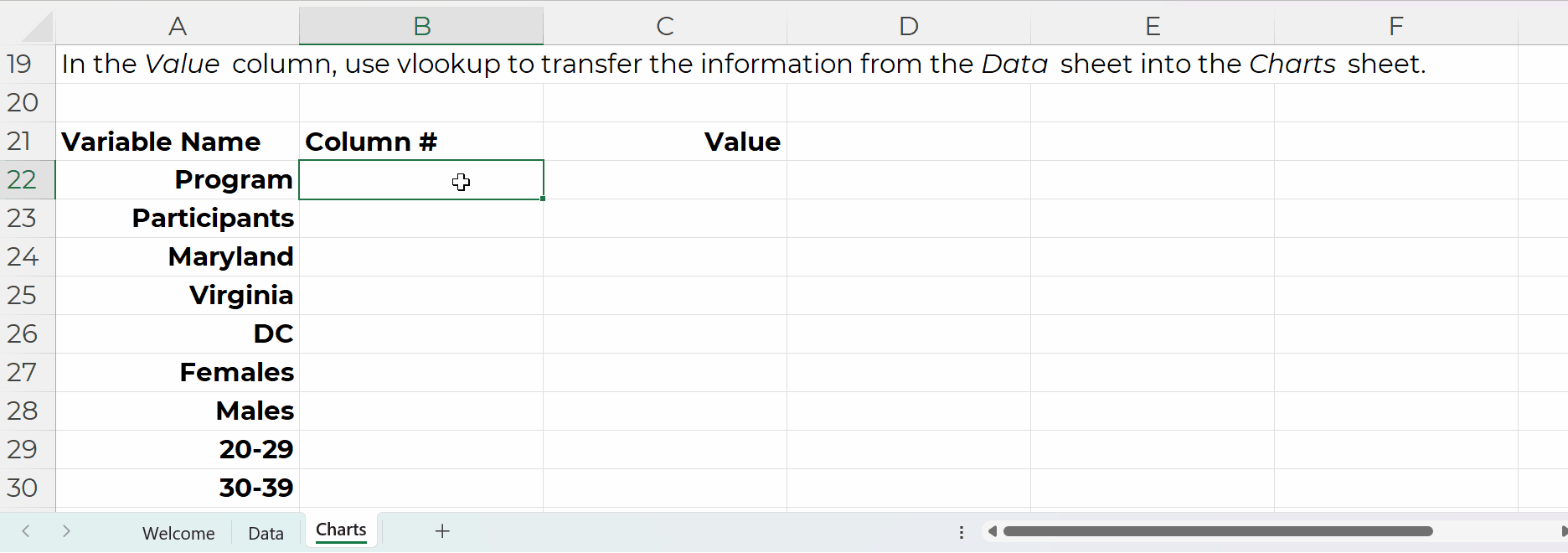
In the Value column, use vlookup to transfer the information from the Data sheet into the Charts sheet.
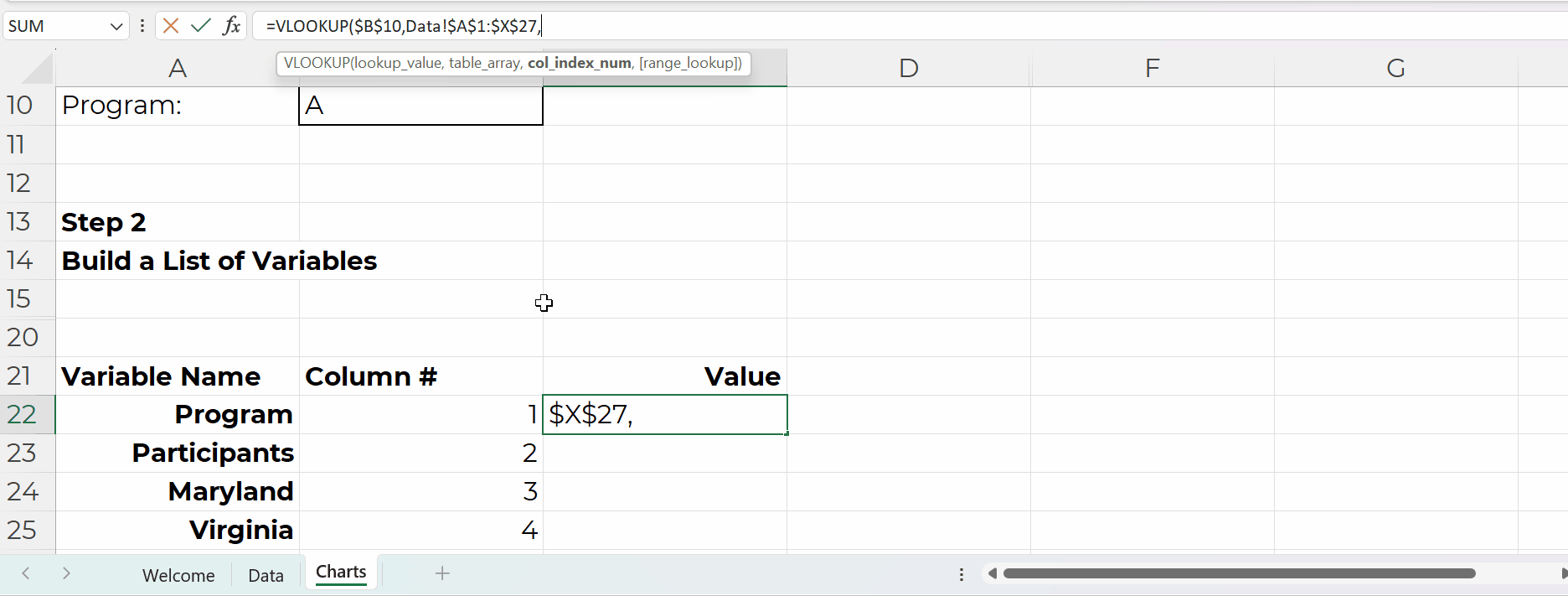
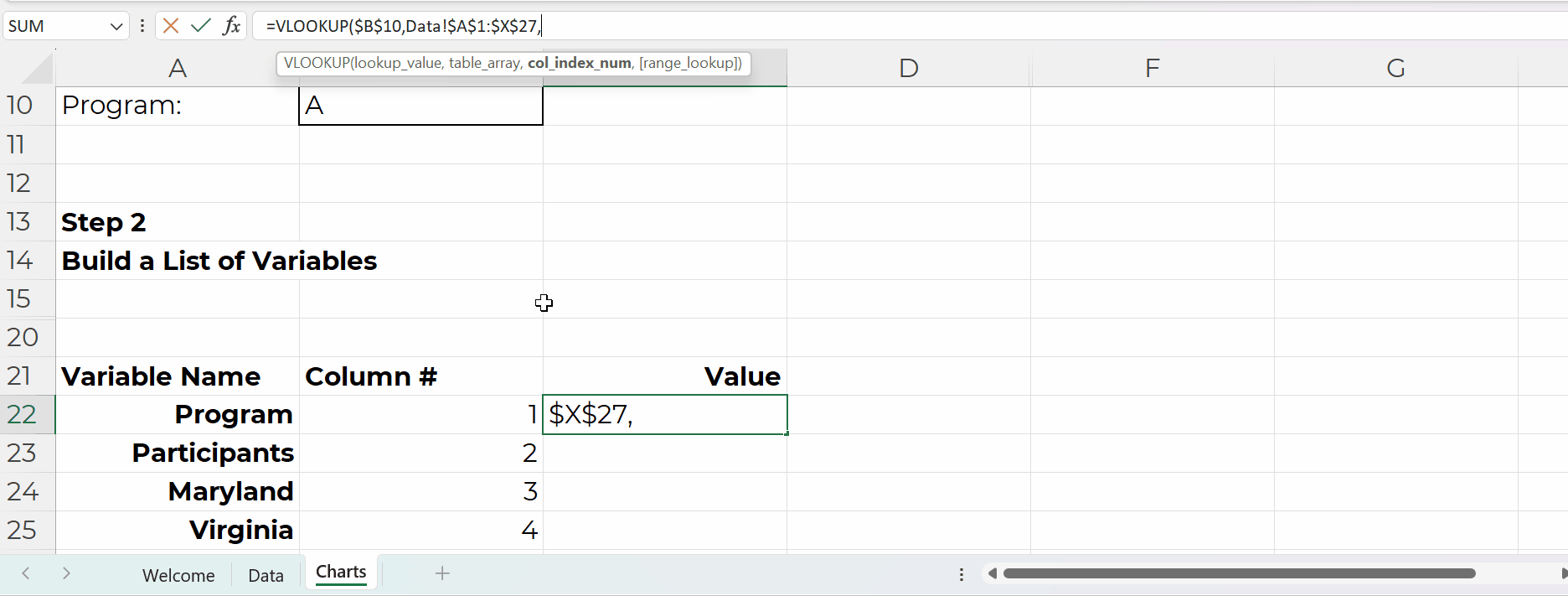
The charts are simply linked to the values off to the left, like this:
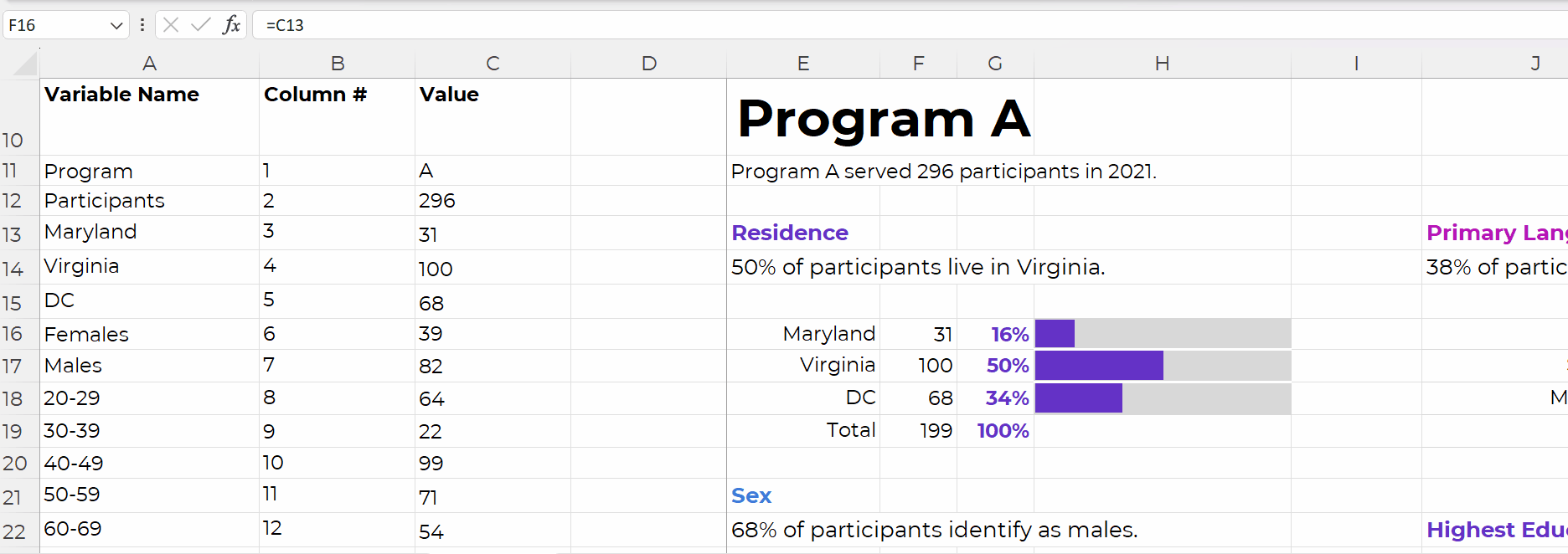
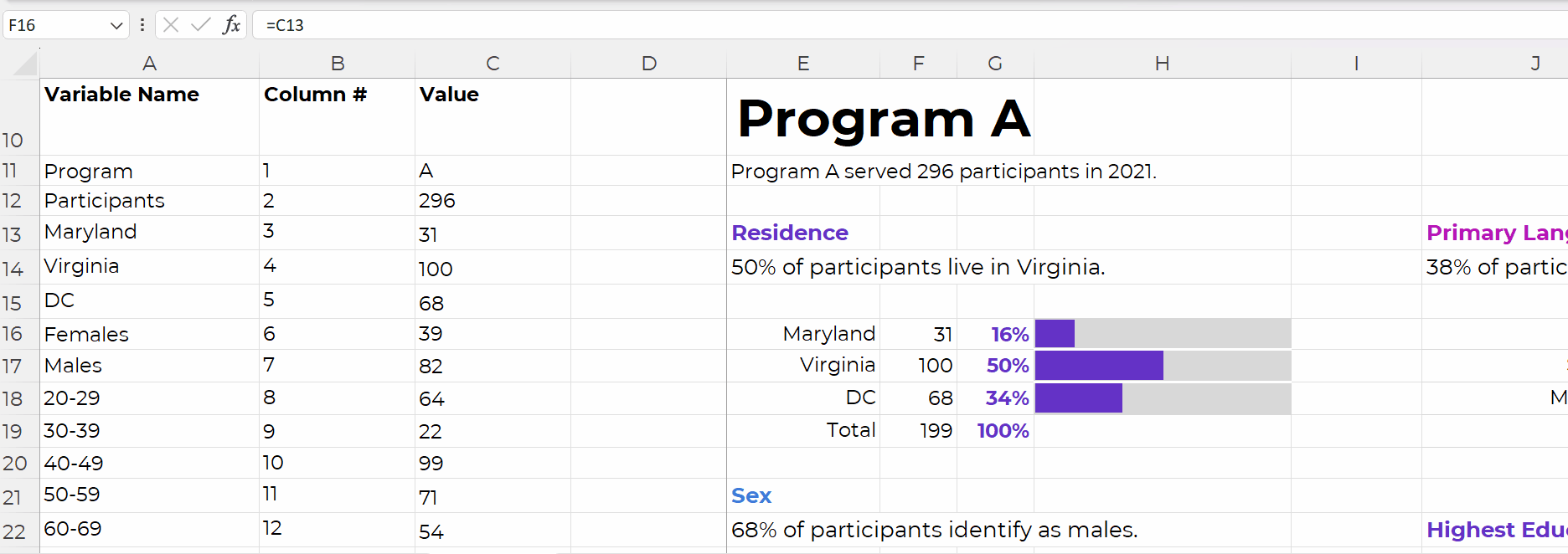
We’re obviously not limited to bar charts.
In real-life examples, I’ve used waffles, icon arrays, lines, donuts, lollipops, histograms, and choropleth maps.
I just wanted to keep the charting piece as simple as possible for this example (so your brain could focus on the links between the drop-downs, lookup formulas, and charts).
Once the charts are finished, use concatenation to write sentences, like this:
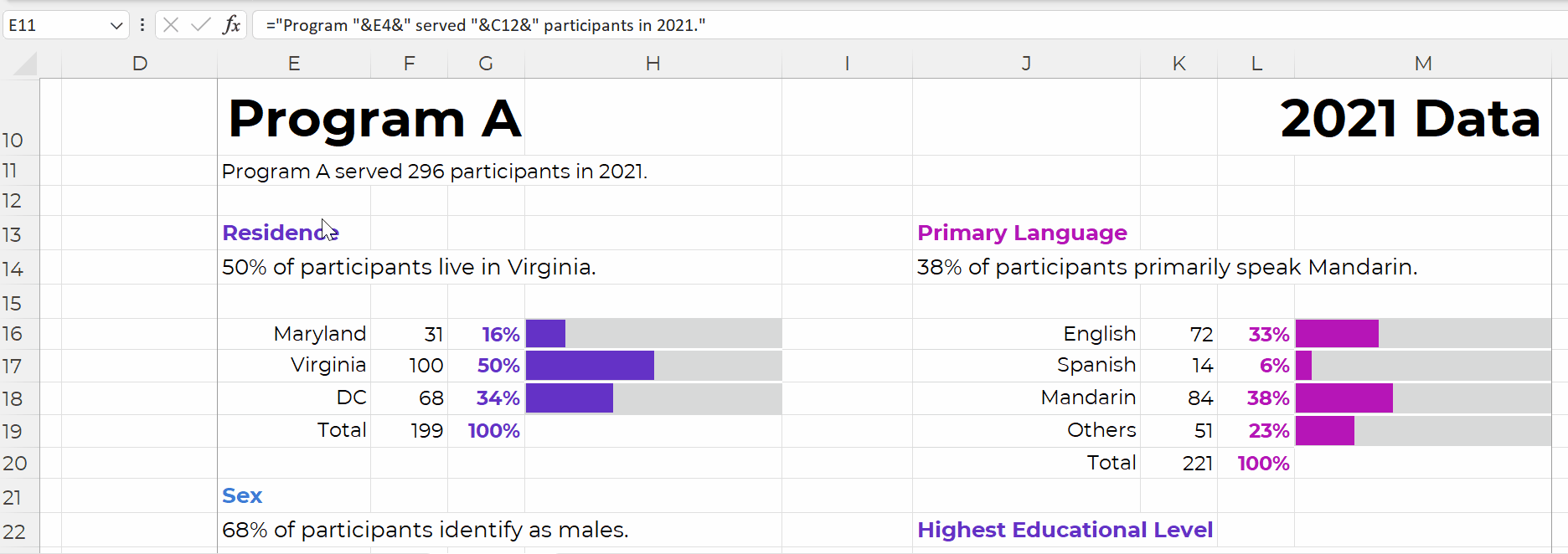
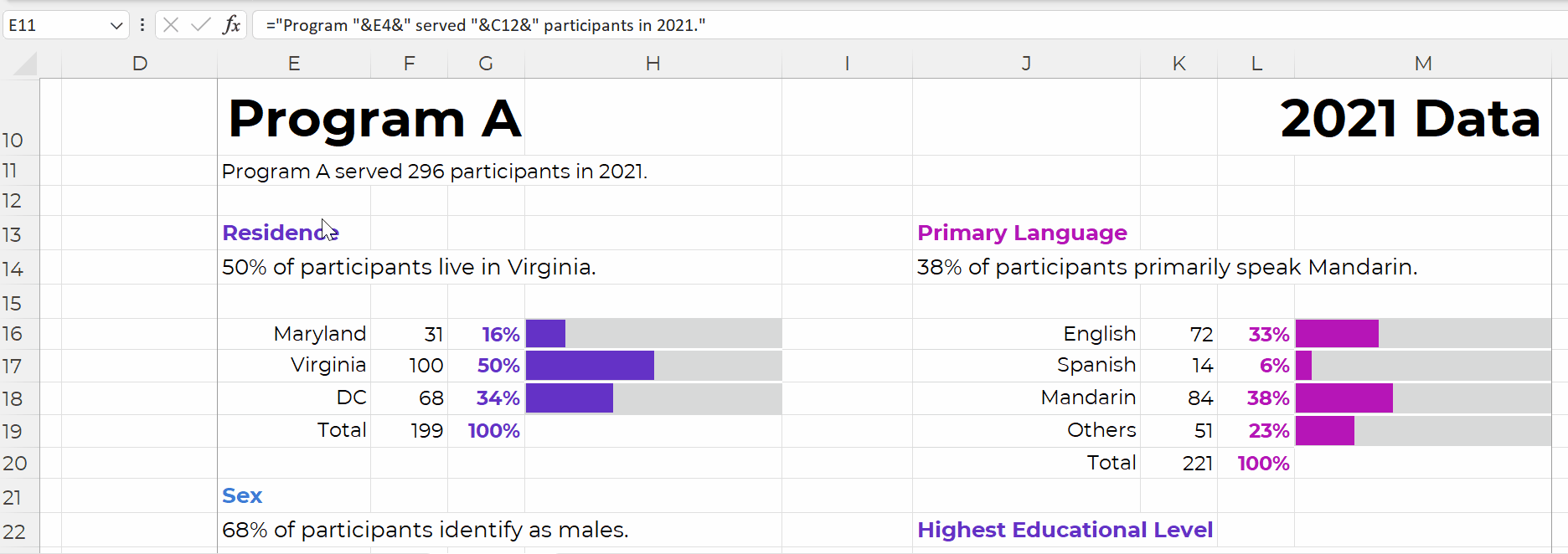
Time for the final touches. You’ll add a title and subtitles; color-code by category; and set everything to be printer-friendly and PDF-friendly, like this:
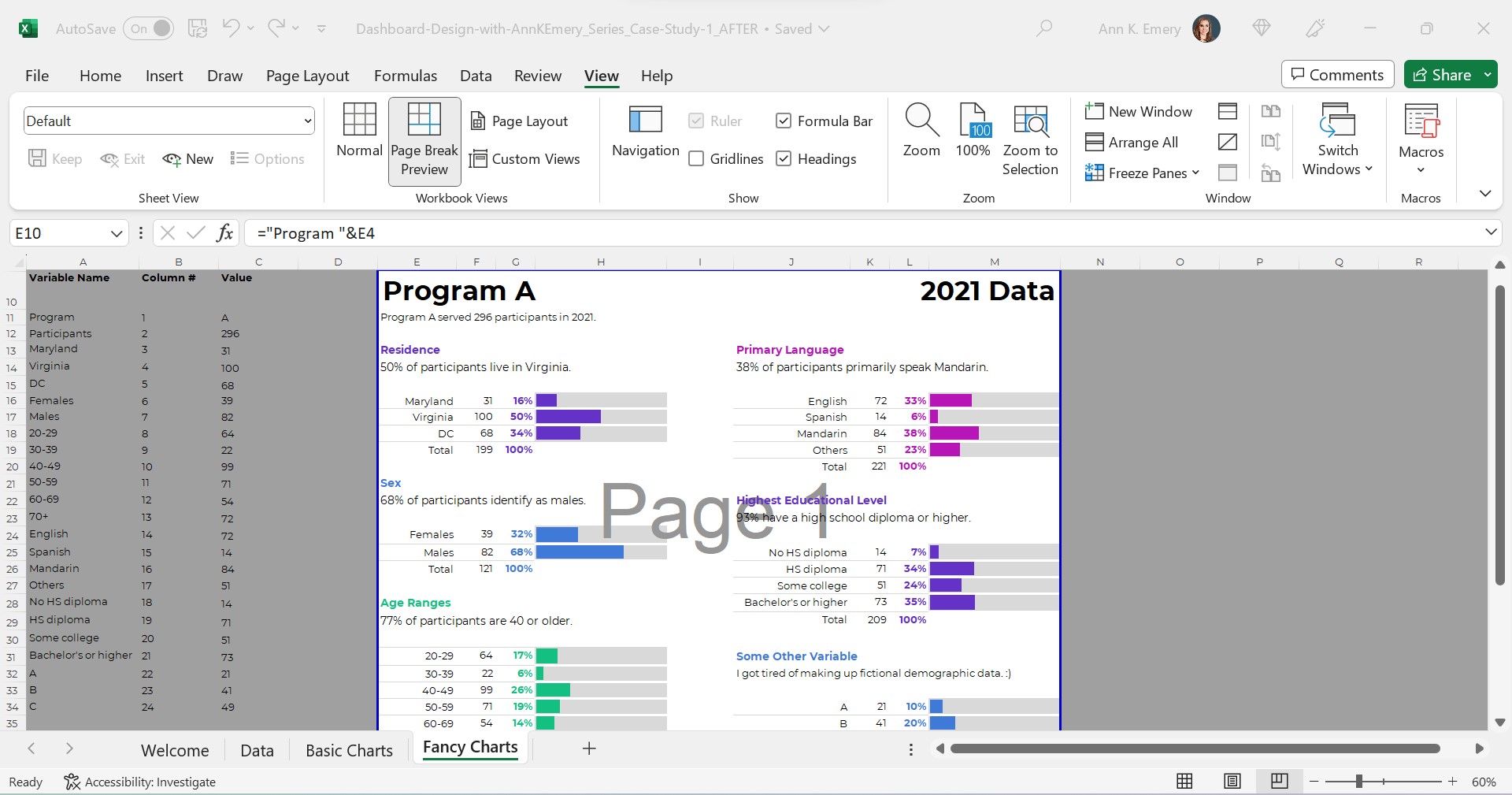
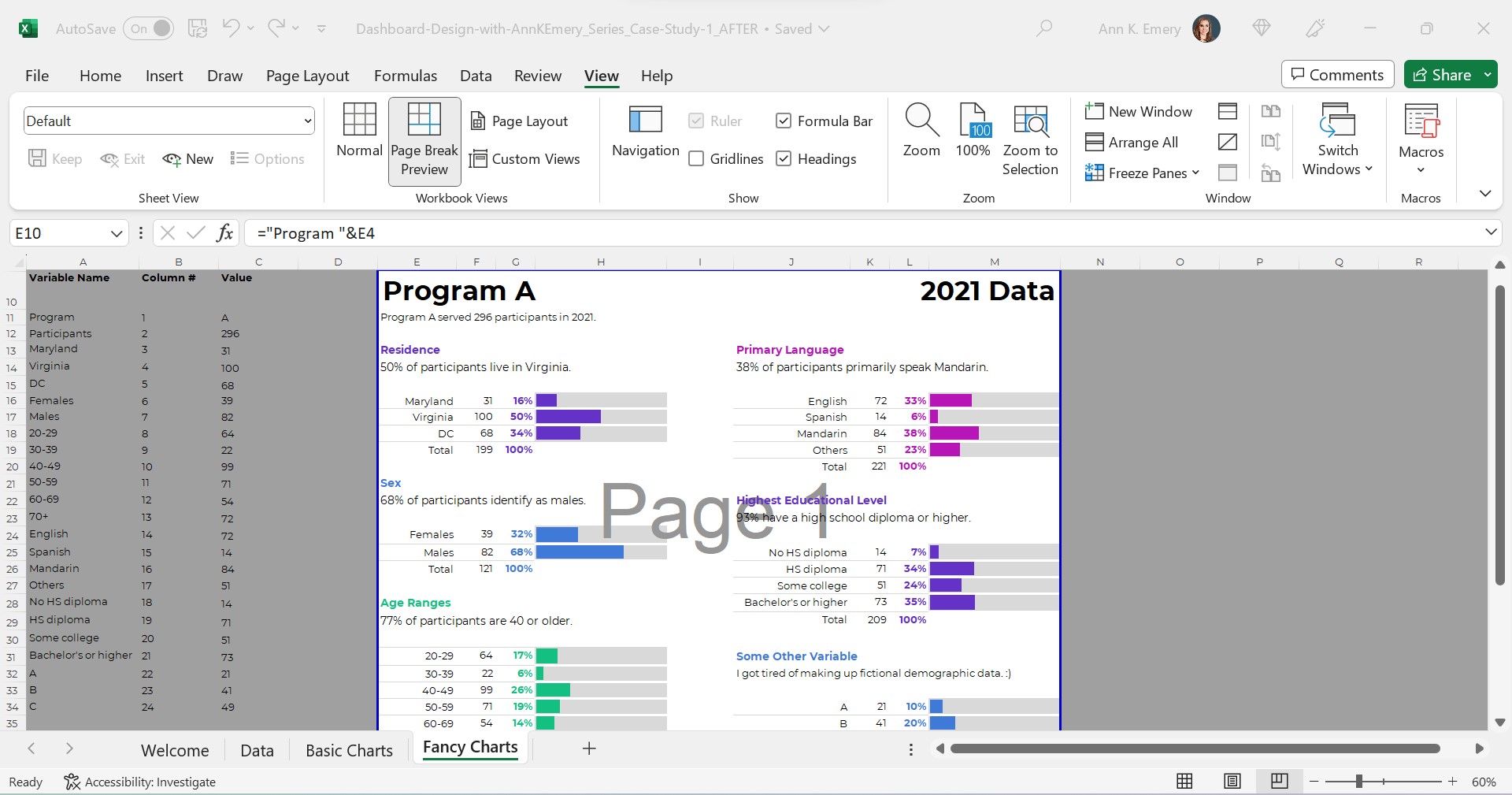
Everything is linked!
When you select the program name from the drop-down menu…
That program’s data feeds into the Values column (thanks to the lookup formula)…
And that program’s data feeds into the charts.
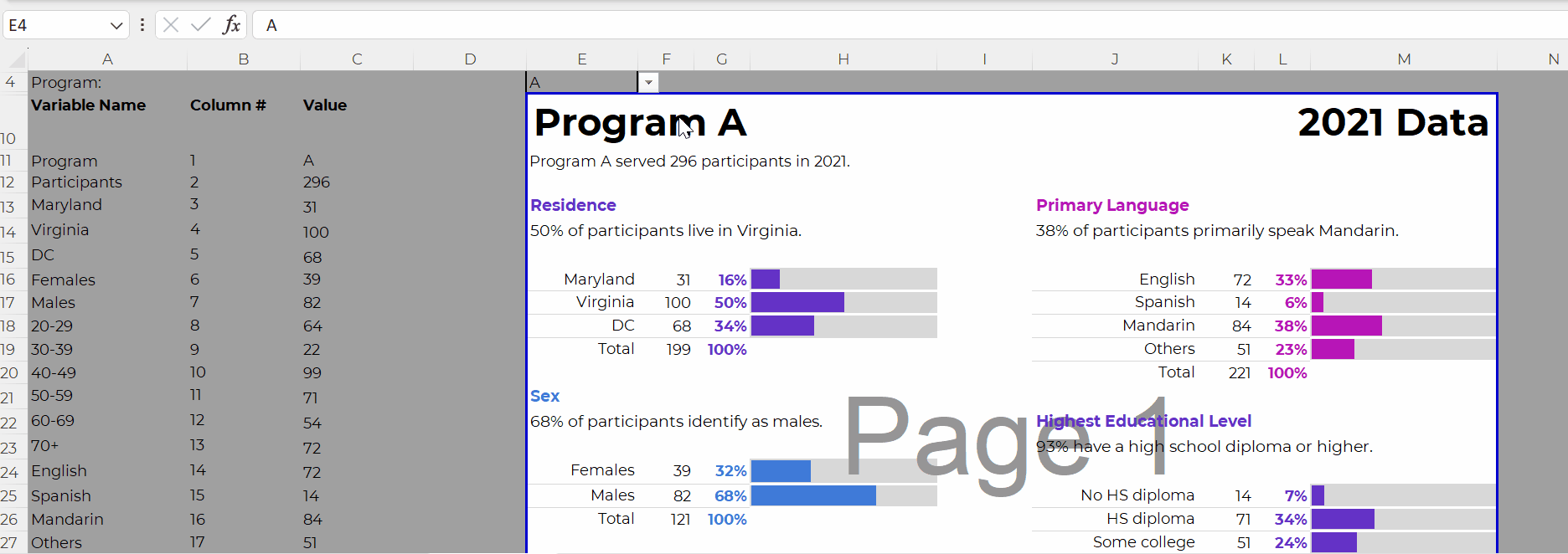
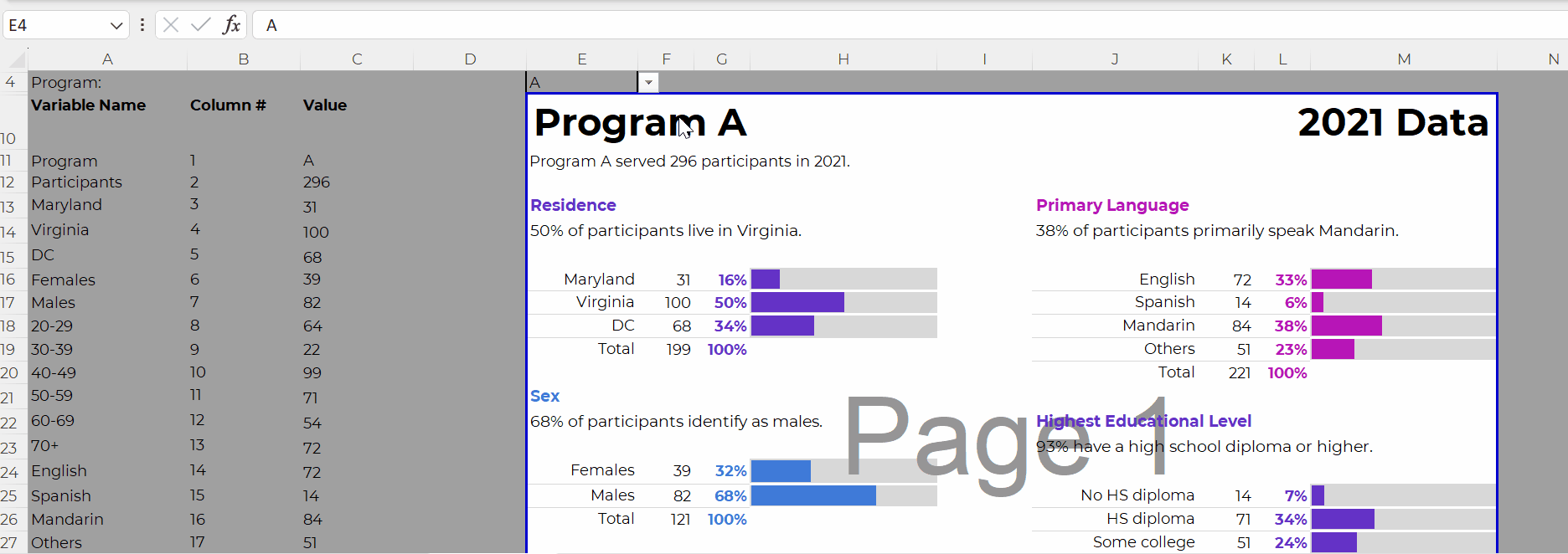
Don’t worry; the recipients won’t see the formulas behind the scenes. And they won’t see the Page 1 watermark-ish mess.
They’ll see their own PDF, with their own data, like this:
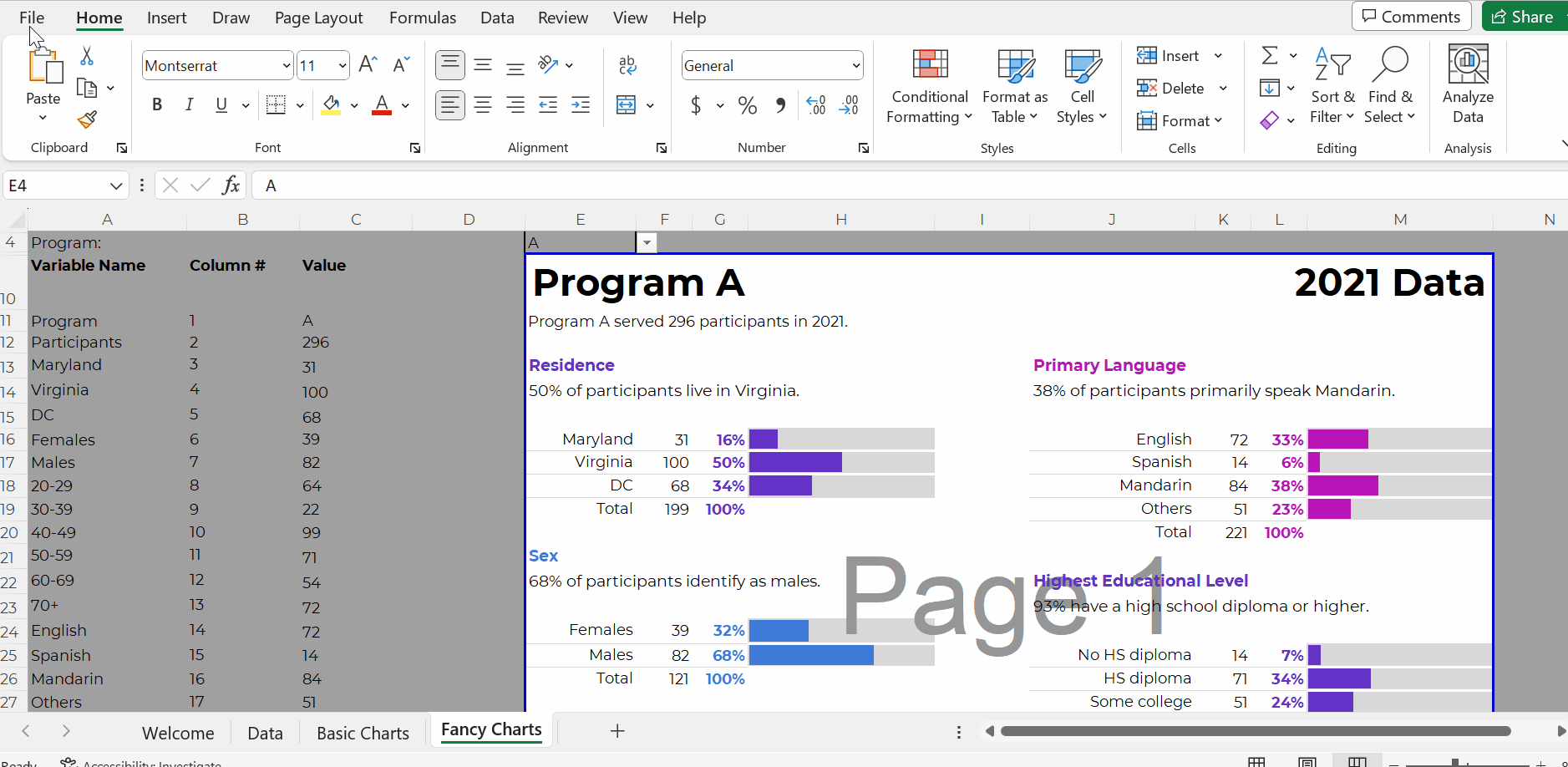
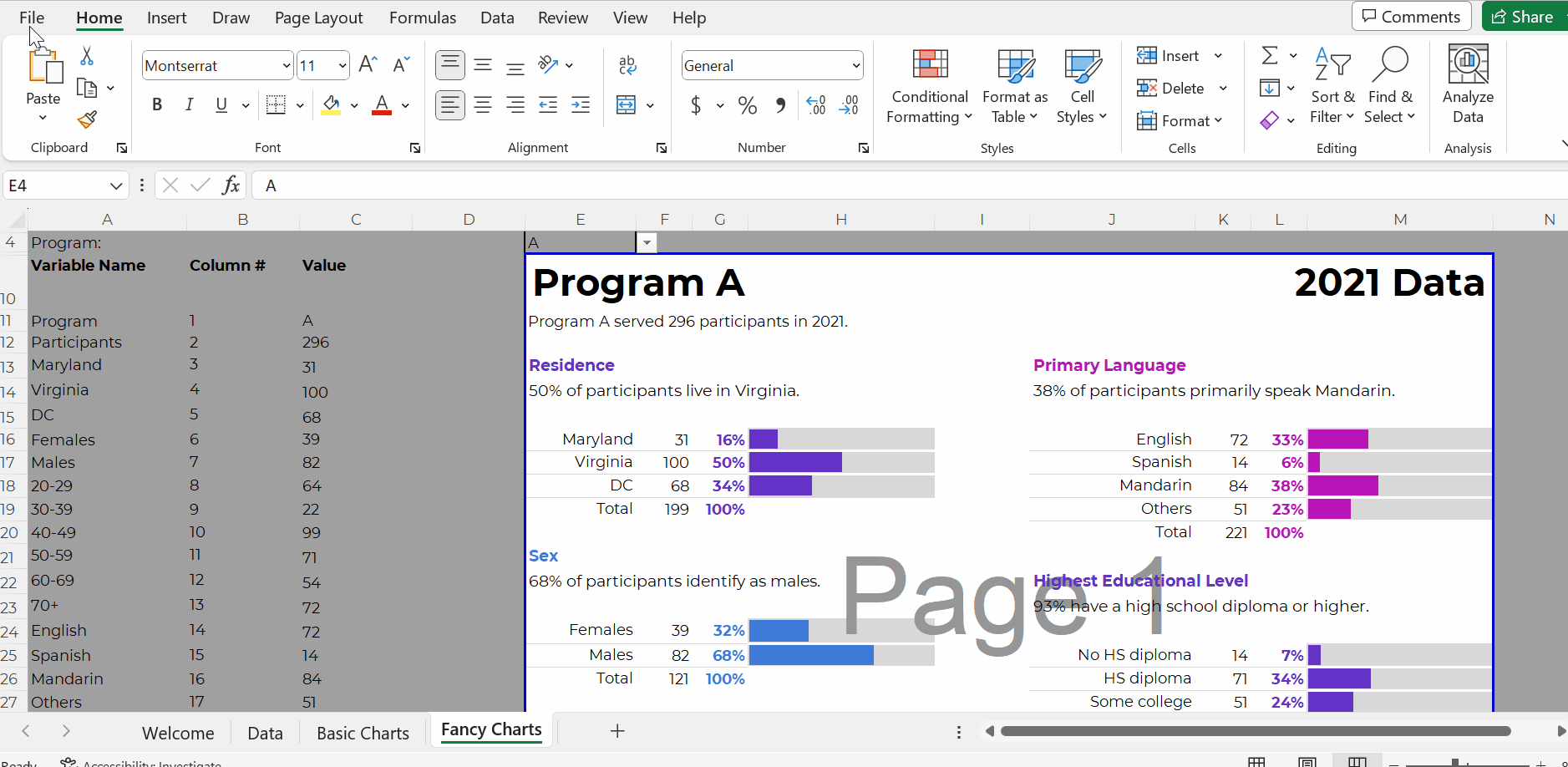
In real-life projects, we sometimes add all these dashboards to the appendices of technical reports (simply by using Acrobat to combine PDFs).
With this process, you can create one template and auto-magically populate dozens or hundreds of matching dashboards.
No typos!
No tedious copying-and-pasting from Excel into Word or PowerPoint!!
Work hard once!!!
Create one template, and then let the drop-down menus do the heavy-lifting.
I’ve used this process in consulting projects to:
- Design matching 2-pagers for every state, territory, and tribal area that offers home visiting services (State A had its own 2-pager, State B had its own 2-pager, etc.)
- Design matching 4-pagers for each grantmaking area for a foundation’s board meetings (Focus Area A had its own 4-page dashboard with key metrics, Focus Area B had its own dashboard, etc.)
- Design matching 10-page survey results tables for every university that responded to a survey (University A saw their own survey results, University B saw their own survey results, etc.)
- …and a dozen more over the past decade.
What sorts of how-to questions do you have for me?
Comment below and I’ll answer as many as I can.
Ann K. Emery is a sought-after speaker who is determined to get your data out of spreadsheets and into stakeholders’ hands. Each year, she leads more than 100 workshops, webinars, and keynotes for thousands of people around the globe. Her design consultancy also overhauls graphs, publications, and slideshows with the goal of making technical information easier to understand for non-technical audiences.